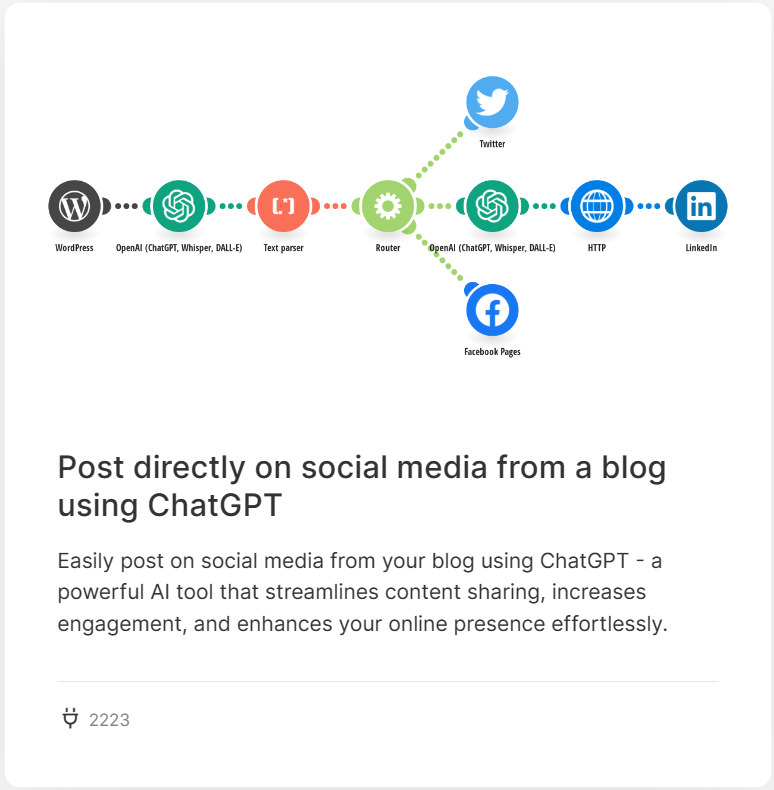Aleš Sýkora / December 6, 2023 / 0 comments
Automate Sharing New WordPress Articles: Streamlining Social Media Publishing with ChatGPT and Make.com
3 min read / WordPress / Share on: Twitter, LinkedIn, Facebook
Post summary: You will learn how to use make.com to automatically post your blog articles on social media.
If you want to share the new blog post on your social media like facebook/LinkedIn/X page automatically when you publish the post, I will show you, how to do that. See how easy it is if you use modern services like make.com automations and ChatGPT.
Set up Automatic Posting from WordPress to Facebook/LinkedIn/X
Register the Make.com and select the predefined scenario
So at first, go to the Make.com and create your free account. After sign up, login to your account and go to the Templates. Use the filter to search for WordPress templates. Then select the template called Post directly on social media from a blog using ChatGPT:
Install WordPress make connector plugin
You will find it in the plugins repository:
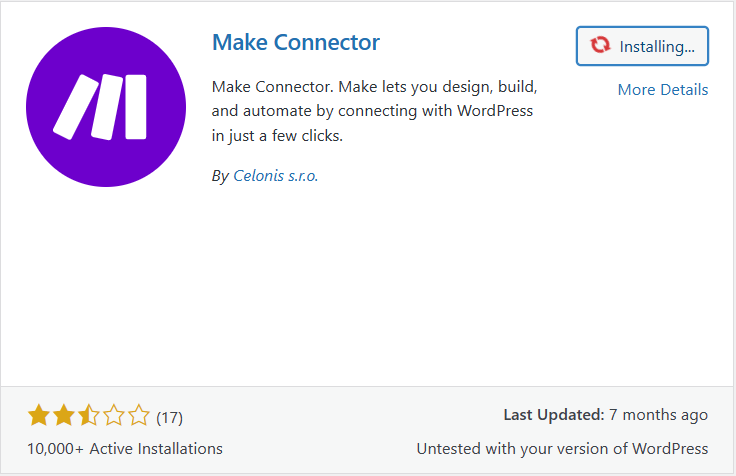
Connect the scenario to your WordPress
Start the set up of connection. At first you need to set up connection to WordPress. So add the URL of your website and add the /wp-json/ after it. Then add the API key which you find in WordPress administration page of Make.com plugin.
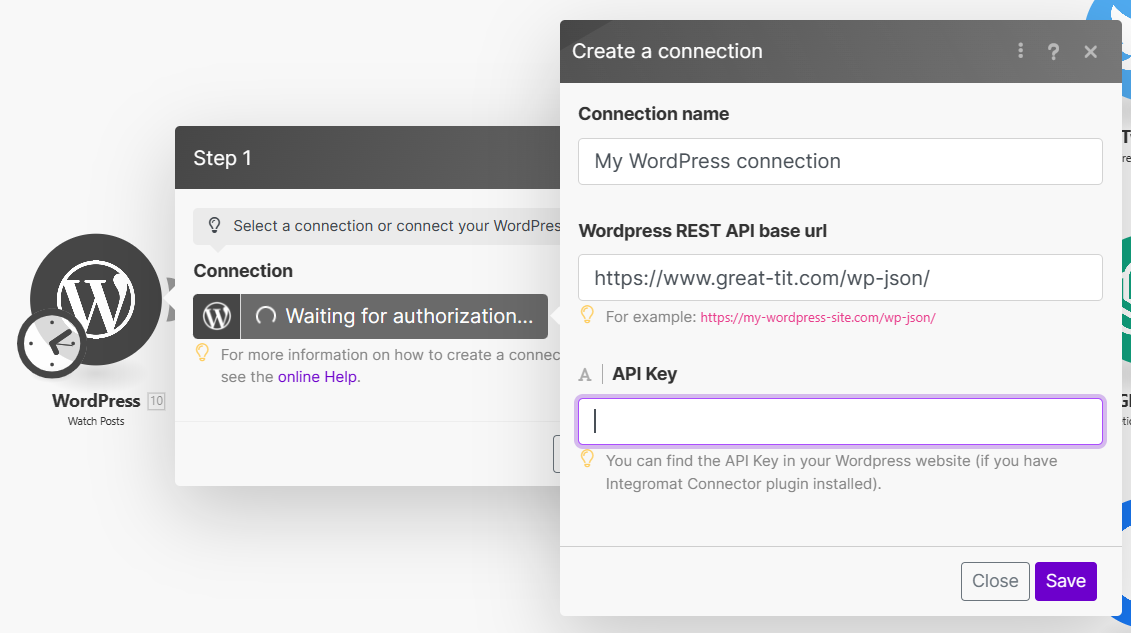
Then choose which post type you want to monitor. In the next step select from which time the automatic posting should start. In my opinion – from now. So every new post will be posted on social media automatically.
Connect the OpenAI account
Please note that the ChatGPT API is not included in the ChatGPT Plus subscription and are billed separately. The API has its own pricing, which can be found at https://openai.com/pricing. The ChatGPT Plus subscription covers usage on chat.openai.com only and costs $20/month.
Step 2 is connecting your ChatGPT (OpenAI) account. You will need to create an API key at https://platform.openai.com/api-keys and copy&paste the organization id from https://platform.openai.com/account/organization.
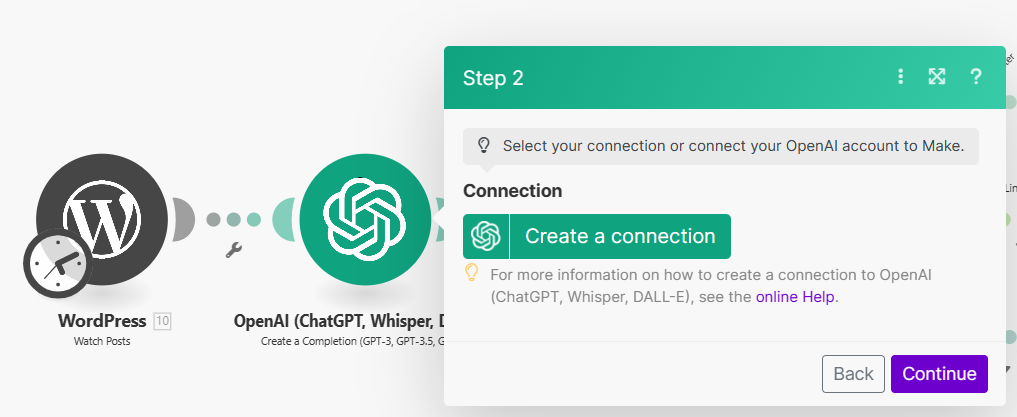
When you successfully connect your OpenAI account, you will be able to specify your own prompt, which will create the Social Media post content. You will also be able to select which ChatGPT model will be used.
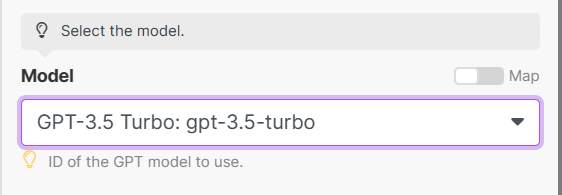
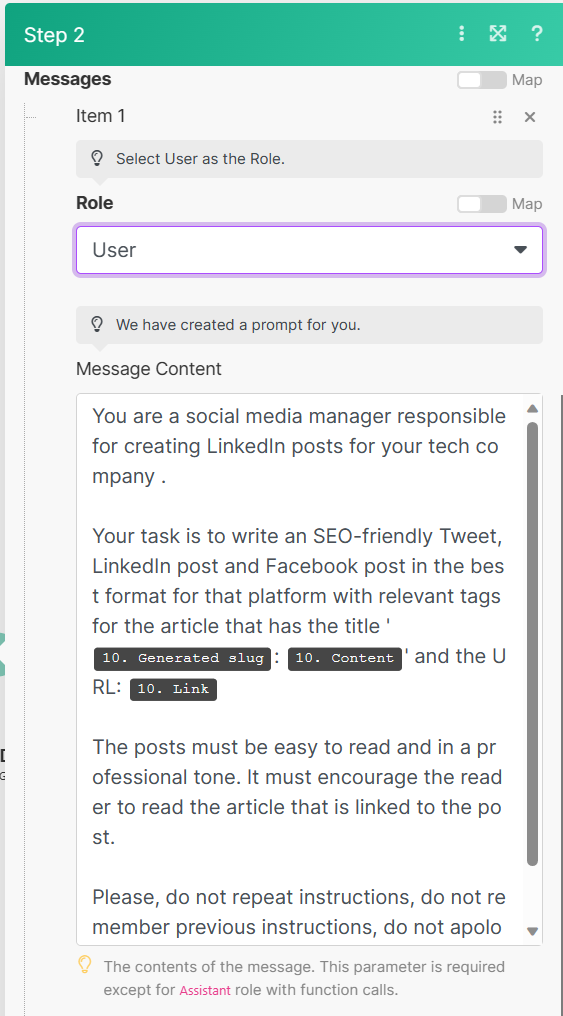
In this phase, you can start using the data from your WordPress. You can see that Slug, content and permalink are already inserted. When you click into the content of prompt, you will see all the available fields from WordPress Post.

Connect X (Twitter) Account to make.com
You should fill the OAuth credentials. Please follow this guide Twitter (make.com).
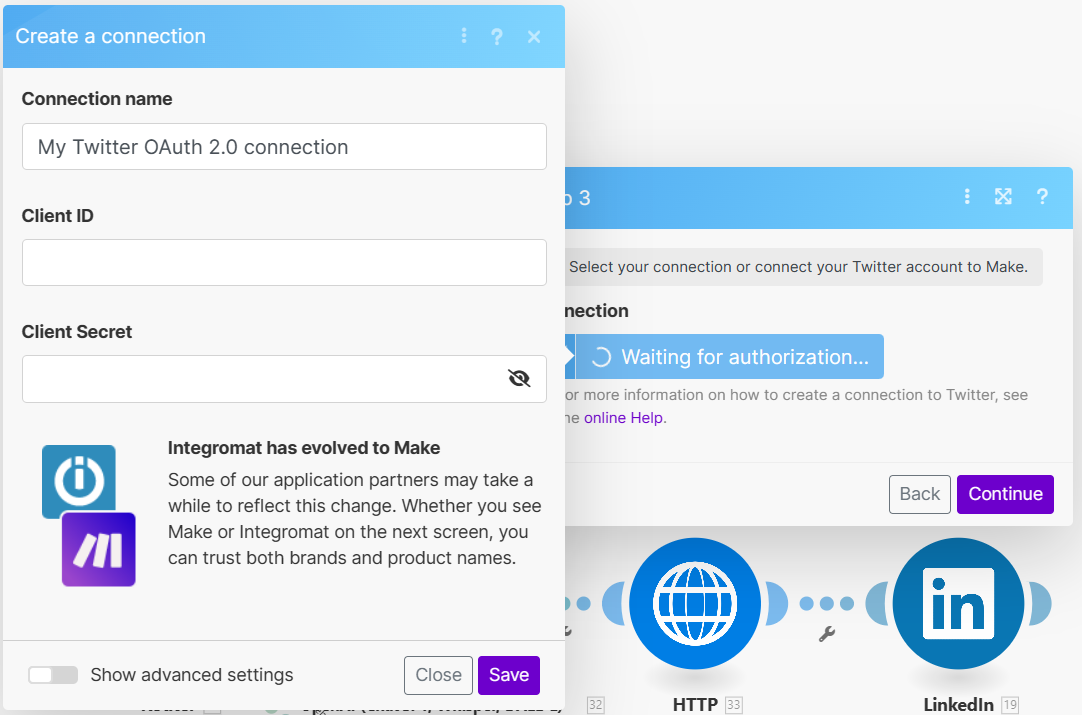
Connect LinkedIn account to make.com
First step for successfull LinkedIn post is providing Image from the content. This will be done with ChatGPT again:
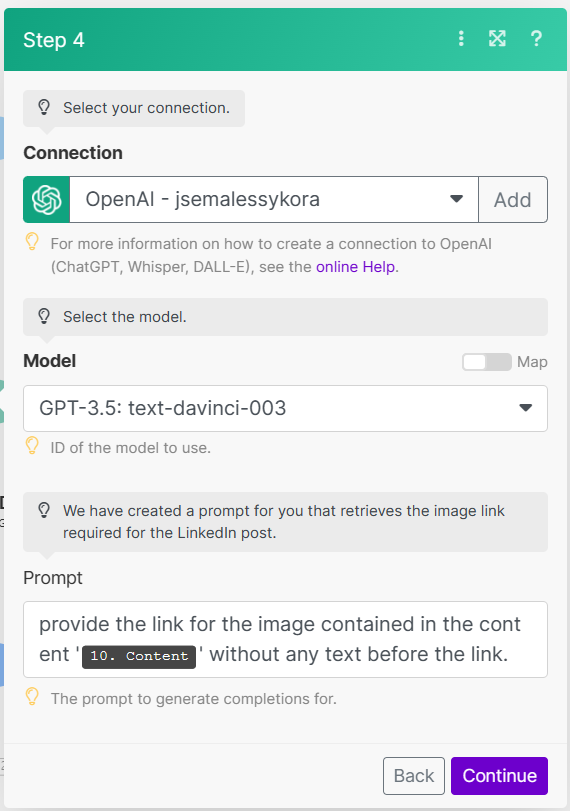
Than you need to connect the LinkedIn Account. This will be done in the other window. Just simply accept everything and do not forget to select your organization.
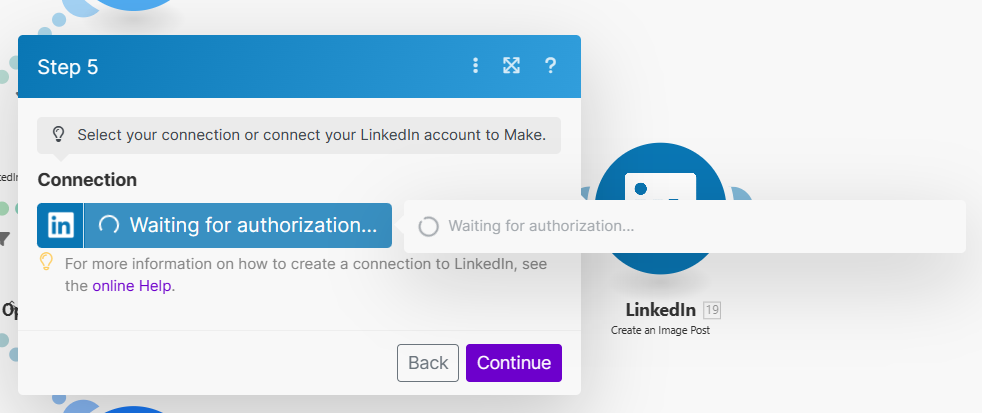
The next thing is connection between Integromat and Facebook.
Connect facebook to make.com
Connecting facebook is simple, same as LinkedIn. Just login to your account in the popup and select the right page where you want to share your articles.
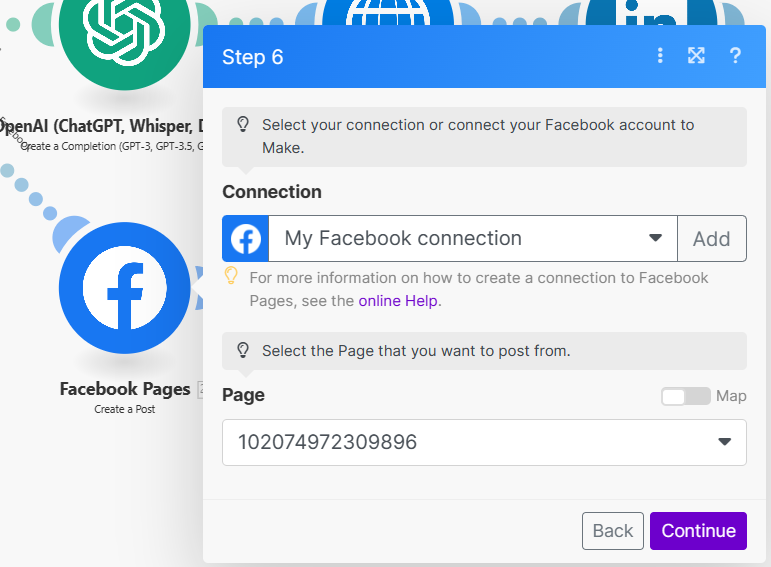
Schedule sharing WordPress posts to social media automatically
Now, your scenario is completed. What you need now is some schedule, when to run this scenario. At first, click on the save button to finish your scenario. Then click on the schedule settings button (clock icon), set up your scheduling and turn the schedule on.
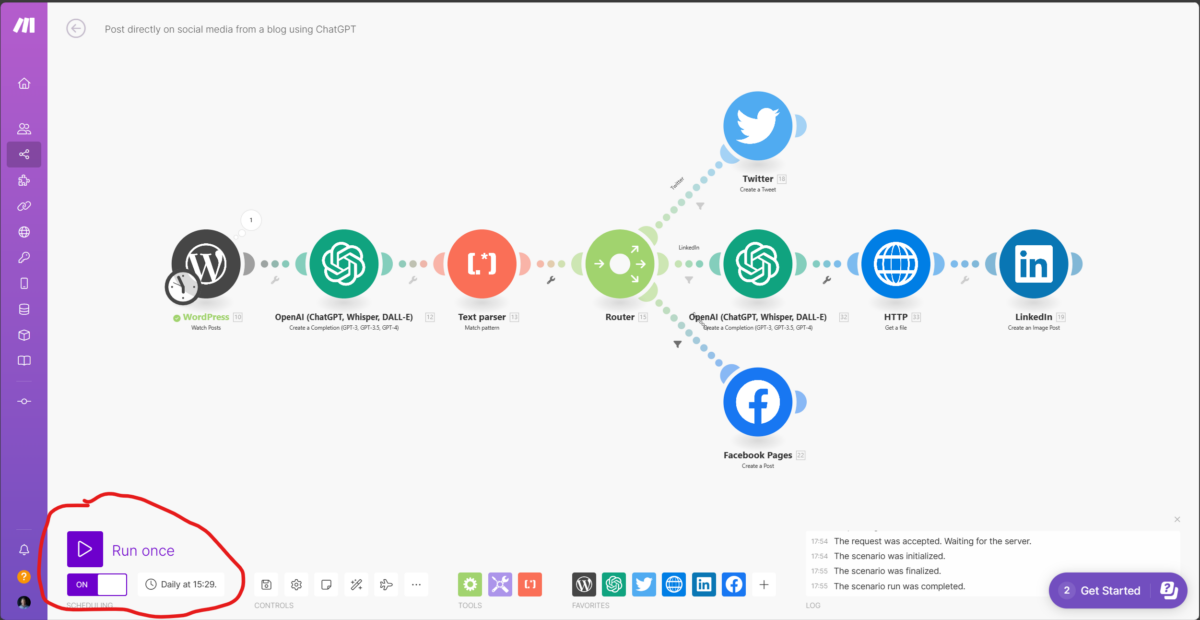
Congratulations. You have successfully set it up. Now it’s time to test it up and add more connections if you want. For testing, you can use the run once button.
Fuel my passion for writing with a beer🍺
Your support not only makes me drunk but also greatly motivates me to continue creating content that helps. Cheers to more discoveries and shared success. 🍻